Minecraft: Education Edition
Minecraft:
Education Edition is an open world game that allows students to create,
collaborate and problem solve in immersive worlds. The education edition has
been exclusively developed to maximise learning with some amazing features.
With the New Zealand Ministry of Education's Schools' Agreement with Microsoft,
Minecraft: Education Edition is available at no cost to state and
state-integrated schools. At this time, Minecraft: Education Edition is
supported on the newest operating systems for PC, iPad and Mac:
- On PC, it is supported for Windows 10 version
1607 and up.
- On macOS, it is supported for Sierra and High
Sierra systems.
- On iOS, it is supported on iOS 9 or higher.
Listen to Sam McNeill, Senior
Solution Specialist at Microsoft, talk through some of the powerful features
that differentiate Minecraft: Education Edition.
The Minecraft: Education Edition Website provides
access to downloadable lessons and worlds to use with your students. You can
access curriculum for both STEM and mathematics from the following links:
- Computing with Minecraft: Education Edition 20
hour curriculum for students aged 8-10
- Coding with Minecraft: Education Edition 30
hour curriculum for students aged 11-16. Learn coordinates, conditionals,
functions and more
- Common Core Mathematics Standards Lesson
ideas for students aged 8-9 across Number, Measurement and Geometry
- Subject Kits provide
lesson ideas and worlds across core curriculum areas
Key
Minecraft: Education Edition features include:
- Chemistry
Update - Manipulate atoms, combine elements to form
compounds, walk around the periodic table and perform experiments with the
new Chemistry resource pack.
- Aquatic
Update - Explore marine environments, ocean ecology and
conservation with the aquatic update.
- Classroom Mode - A companion
application that allows the teacher to view a map of the world with a list
of students, the ability to transport students and interact with students
via chat.
- Code Builder - Once you have
opened a world, simply press 'c' on your keyboard to open Code Builder.
Code Builder allows you to work through projects and coding tutorials
using block based drag and drop code as well as the opportunity to code in
JavaScript.
- Structure block - export and save
your Minecraft: EE creations as a 3D file which can be imported into
programs such as Paint 3D and Mixed Reality.
- Non Player Characters - Use these NPCs to
provide students with instructions, tasks and feedback to help them
navigate the lesson.
- Camera - Students can take photos
and selfies within Minecraft: EE to share their learning using the in-game
portfolio.
- Tutorial worlds - download tutorial worlds to
learn how to navigate Minecraft: Education Edition.
- Secure sign in - Teachers and students sign in
with their Office 365 accounts.


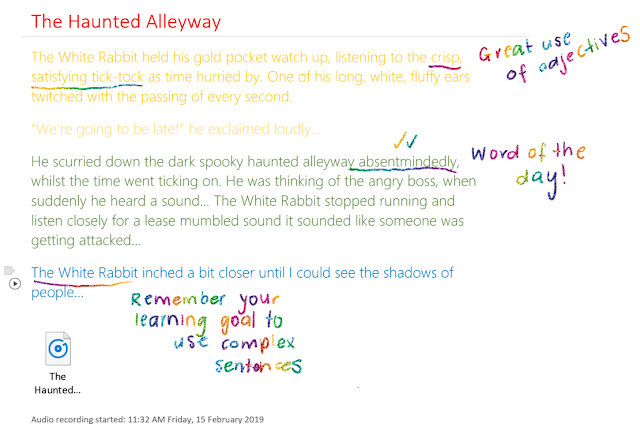

Comments
Post a Comment