Top Three Ways to Give Students Feedback
Specific, timely and goal-related feedback is
key to helping students progress in their learning.
In a bustling classroom with a jam-packed
timetable, I struggled to find time to provide quality feedback to all of my
students on a regular basis. With OneNote Class Notebook, feedback became a
regular part of my daily and weekly routine due to these three time-saving
features.
Audio and Inking
OneNote offers teachers the ability to mark and
annotate student work using digital ink whilst at the same time recording audio
feedback directly onto the OneNote page. I found that using a stylus to mark
students' work provided a personal touch and showed students that their teacher
had engaged with their work rather than 'impersonal' standard typed text. The
great thing about this is that OneNote will automatically connect what you were
saying at the time with any annotations you make on the page. Therefore if you
are marking an extensive piece of writing with a lot of annotations, students
can hover their mouse over each annotation and playback the audio feedback
relevant to that digital ink by clicking on the play icon.
Tip: If a student has inserted a printout of
their work to mark, right click on the printout select 'Picture' and 'Set
Picture as Background' to stop the printout from moving around and causing your
annotations to lose their alignment with the text.
The benefit of having audio recorded onto the
page is that students can listen to your feedback as many times as they need to
make the appropriate changes to their work. It also becomes a great source of
evidence and acts as a portfolio of learning over time. If you prefer to type,
you can also type your feedback whilst recording audio.
Peer Feedback in the Collaboration Space
An
effective way to encourage peer feedback is by using the Collaboration Space in
OneNote to share work in the classroom. A weekly routine I implemented in my
classroom was for each student to share their learning goal and a piece of
writing demonstrating that goal in a table in the Collaboration Space. Every
week we had a dedicated time where students would read each other's writing and
provide feedback on their peers' work. The effect of this was twofold. First of
all, it enabled students to receive regular peer feedback and provided them
with the chance to write for an authentic audience. The second benefit of this
was that the students providing feedback learnt how to give specific feedback
in relation to a learning goal, rather than generic comments such as 'I liked
your writing, it was good.'
The
specificity of feedback transferred across the curriculum, with students
continuing to provide specific, learning goal related feedback in areas such as
Inquiry and Maths.
In my
primary classroom, my favourite way to frame feedback and feedforward with
students was to use the idea of 'Two stars and a wish' or 'Two medals and a
mission'. This coupled with tags in OneNote, made feedback an easy process for
students. Read more about how I used tags for feedback here.
Stickers
A final,
fun way to give feedback to students is to use 'Stickers' within
OneNote. Look for the stickers with the pencil icon to create customised
stickers with specific feedback for individual students.
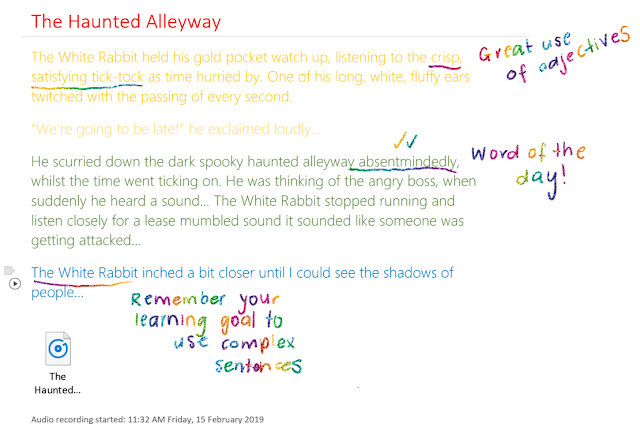




Comments
Post a Comment